 |
| How to turn off SwiftKey keyboard's overzealous text prediction and corrections |
There is no doubt that SwiftKey
deserves its place as one of the most popular and most downloaded
Editor's Pick apps in the Play Store. Millions of users swear in its
text prediction prowess, which adapts to your style with time, and
there's barely a word you key in that would surprise the SwiftKey's
algorithms. Until that moment, however, typing "zerg rush" turns into
"zero rush" by default, as you can see in the slideshow below, and a
bunch of slang transforms into something completely out of whack, so you
have to recheck and retype each message before hitting send.
SwiftKey recently went free,
so many people will be getting annoyed by this for the first time. Bear
in mind that, since SwiftKey is built around intelligent text
prediction, this is not a foolproof method to stop the keyboard from
displaying words you never meant to type, but it helps considerably in
easing the road rage you get with the default settings. Here's how to
turn SwiftKey's text prediction and corrections off until the keyboard
has learned its lessons.
How to turn off SwiftKey keyboard's overzealous text prediction and corrections:
1.
Long-press the
symbols key at the lower left corner of the keyboard (the one with the
SwiftKey sign on it), until a menu popup appears, and tap on the
"Settings" cogwheel there.
2.
Tap on the "Advanced" options section towards the bottom of the list.
3.
Tap on the "Spacebar completion mode options" - the first at the top.
4.
It is set to
"complete the current word" by default, which is the source for most of
your SwiftKey annoyances, as each time you want to move to another word,
the one you typed changes to something unpredictable, if it's not
logged in the keyboard's dictionary yet.
5.
Tap on the first option - "always insert a space" - instead.
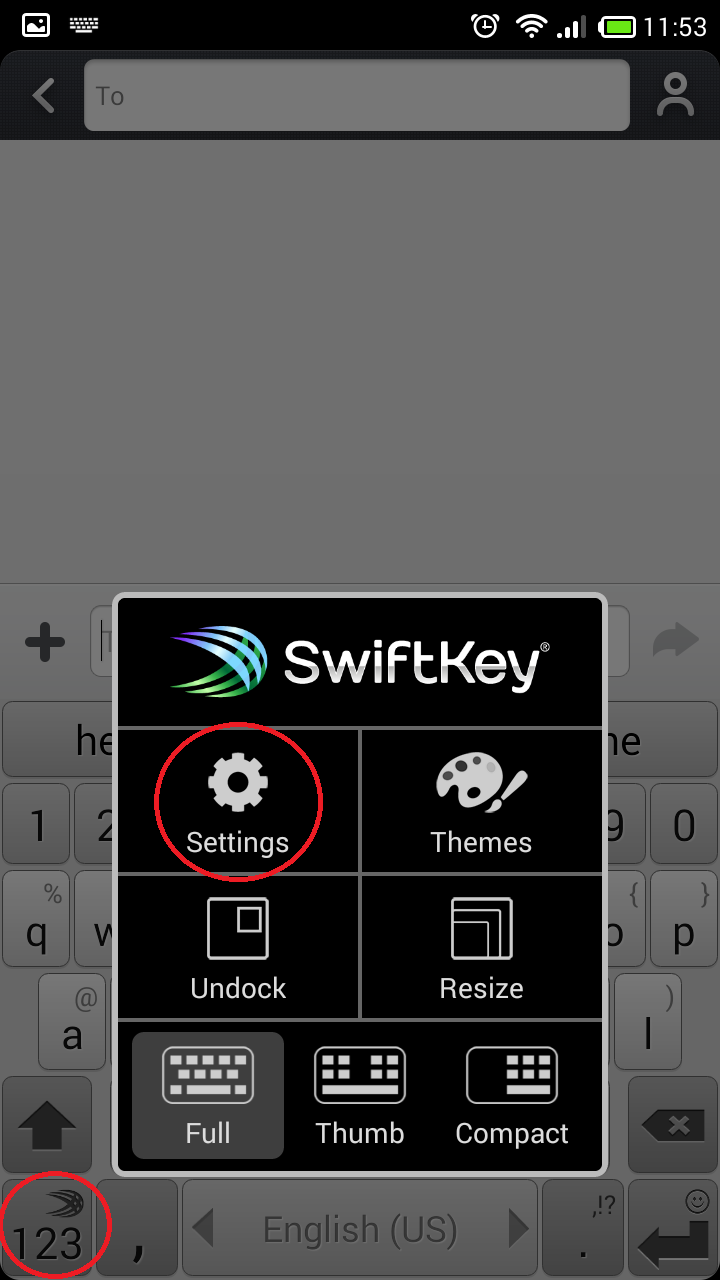






No comments:
Post a Comment